Add What-if Assumptions to an Analysis
Make assumptions for future data points and apply it to the charts in an analysis.
Who can use this feature?
Users with this permission capability:
-
Change Analysis Context
-
Create Captures & Analyses
Not sure if you have this feature or capability? Reach out to your administrator.
-
On the Analysis Context toolbar, click the Add an assumption button
 .
. - In the Add an assumption dialog, select the What-if model.
-
In the Add an Assumption dialog, select an assumption metric.
Tip:
- To view all assumptions for a model, click All Assumptions in the Categories pane.
- The Key Assumptions category contains assumptions that Visier experts believe should to considered when looking at the projected metric.
- Optional: If you added a Focused assumption, select a data point you want to make assumptions for in the New Assumption page.
You'll be creating assumptions for a specific population, which is defined by your selected data point. Your assumptions will be added on top of the time period, applied filters, and dimension members (For example, Canada, US, and Mexico are dimension members of the Location attribute) for the data point.
In a Trend chart, future data points are indicated by a hollow circle.
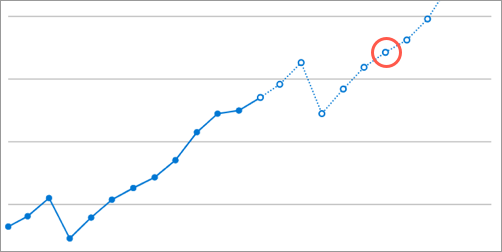
- In the What-if panel change the assumption value by doing one of the following:
Move the slider to the left to decrease the assumption value or move the slider to the right to increase the assumption value.
In the Assumption box, enter a new assumption value. You can hover over the Assumption box to see the range of values you can enter.
The New Assumption page shows how your assumption will affect the projection metric. Preview the result before you add the assumption to the analysis.
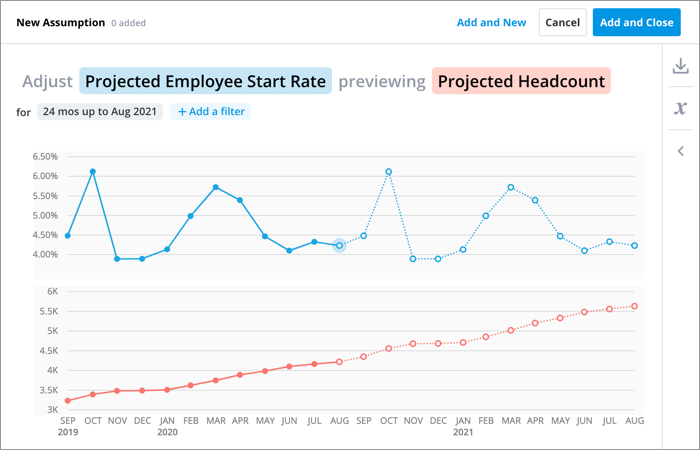
Note:
- If you enter an assumption value that is outside of the accepted range, the projected value will be calculated using the nearest accepted minimum or maximum value. The Assumption box will continue to show the value that you entered.
- Focused assumptions are applied to the dimensionality of the selected data point.
- In a Trend without a group by, the assumption is applied to the entire data point.
- In a Trend Breakdown with a group by, the assumption is applied to the specific segment that you selected.
- When finished do one of the following:
- Click Add and Close to add the assumption.
- Click Add and New to make additional assumptions.
Result: Assumptions are added to the charts that contain the projected metric for the selected What-if model.
Note: If there is a conflict between assumptions added at the analysis level and the assumptions at the chart level, the local context wins and the assumptions added at the chart level are retained.
Limitations
Assumptions cannot be made in the following situations:
- If the What-if analysis is too complex to project.
- If the Others data item is selected as your projected data point.
- If the applied filters or group bys in your chart include a group. Groups are custom sets of attribute values that allow you to quickly slice and dice your data. For more information, see Groups and Key Groups.
